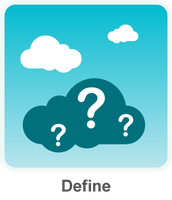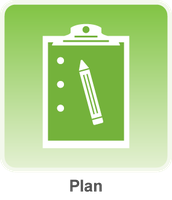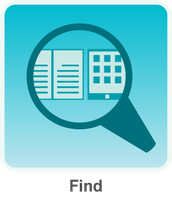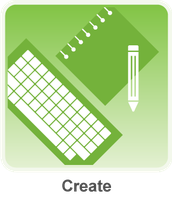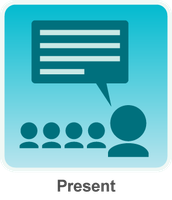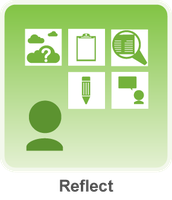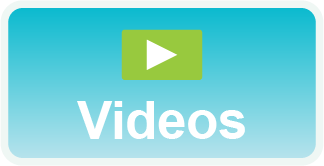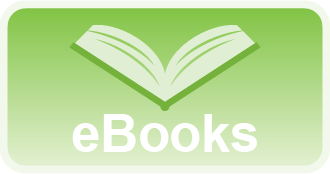|
Educator Content
|
|
Do you want to share this page with students, but you don't want students to see the Educator Content section? Share this link instead of the URL at the top of the page:
https://secondary.oslis.org/learn-to-research/student_view
Student vs. Educator Content
- Every OSLIS page has an Educator Content section at the bottom.
- Anything below the Educator Content heading is content for library staff and other educators that supports or relates to the student-focused content above it.
- Every page has an Educator Content section, but not all Educator Content sections have content. Therefore, a note by the toggle indicates when there is no content. This is an example of a page with a note about no educator content.
- When exploring OSLIS as an educator, we recommend toggling open the Educator Content section at the bottom of the page to access any relevant content for library staff and other educators, when there is no note to indicate that there is not content in the Educator Content section.
- If you want to share an OSLIS page with students but do not want them to have access to the Educator Content section, share the "student view" URL located at the top of every Educator Content section.
- A "student view" version of a page includes "/student_view" (no quotes) at the end of the URL that is in the address bar at the top of the original page. The "student view" version of the page will not display the Educator Content section.
- Sharing a "student view" URL may be the preference when you share a video tutorial found in the Learn to Research section of OSLIS because the Educator Content section of most video tutorial pages contains a quiz and answer key for each video.
- Use the Switch Site tool at the top of any page to easily switch between the elementary and secondary versions of OSLIS. This may be most useful for K-8 and district librarians.
Resources about Learn to Research
- eBooks about information literacy -- You have access to a set of eBooks that teach about information literacy. There are two master lists: alphabetical and grouped by each step of the research process. Each book is also accessible from the Resources box in the appropriate step in the Learn to Research section. Oregon classroom teachers, ask your library staff for the login. Library staff, contact the School Library Consultant at the State Library of Oregon by using the Feedback form at the bottom of this page.
- eBooks about online safety -- You also have access to a few eBooks about online safety.
- Video tutorials about research process -- The OSLIS committee developed short video tutorials to teach students about various aspects of the research process. There are two master lists: alphabetical and grouped by each step of the research process. Each video is also accessible from the Resources box in the appropriate step in the Learn to Research section.
- Posters and bookmarks about research process -- Reinforce the six steps of the OSLIS research process with these posters and bookmarks.
- This document explains how to use the site's translation tool. Feel free to share the document with students and staff.
Navigating Content in the Learn to Research Section
- The Learn to Research section teaches a 6-step research model: Define, Plan, Find, Create, Present, Reflect.
- Each step starts with a brief overview video and has 2 or more sub-steps.
- The Learn To box is specific to each research step and lists its sub-steps.
For instance, the Find step has these 2 sub-steps, which are listed in the Learn To box:
Find and Evaluate Your Sources
Find Quality Information
- Each sub-step explains that part of the research process and often includes links to videos and activities.
- The Resources box links to resources related to the steps and sub-steps: video tutorials, eBooks, worksheets, and/or guides. Content in the Resources box is the same for every step. However, content is unique for each sub-step. For example, when you select the Find and Evaluate sub-step, the content in the Resources box is specifically related to the topic of finding and evaluating sources.
|